If there is one thing I’m noticing in all my design work, it is the importance of five critical Moodle plugins. This little posse of plugins are what I consider essential to designing and running a Moodle course.
Don’t freak out if this seems a little technical. This entire page of suggestions will probably take your Moodle Tech about 45 minutes. Pass this article along to them, (with a Starbucks coffee! …) and get ready to take your courses to another level.
Here they are (in no particular order) …

1. Collapsed Topics Plugin
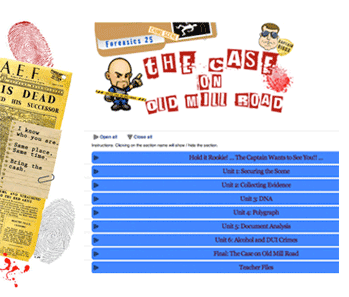
If you want to avoid the scroll of death, grab this plug in. Collapsed Topics creates long horizontal bars which, when clicked, expand out to show you their contents. Click again, and everything is neatly tucked away.
You can also choose which color they are when collapsed .. and when the learner hovers over them. They are awesome!

2. Checklist (Activity) Plugin
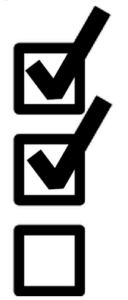
The Checklist Activity plugin creates a list of all the activities in the course, and indicates when students have finished them. The Checklist can be “checked off” manually by the student, or you can set it to only check off when the student has submitted work.
This allows teachers AND students at a glance to see how they are doing in the course. It also sets the stage for the OTHER cool part of this dynamic duo … the Checklist Sideblock.

3. Checklist (Block) Plugin

I’m in love with the Checklist Sideblock feature. You create a block on the side of the course, and tell it to use the information from the Activity checklist (See #2 above). This dynamic duo is a simple, powerful way for students to see EXACTLY how they are doing in the course.
As students make their way through the course, the green bar fills up. You can see in the example above I called it “XP Game Points” instead of “Checklist”. I was having fun in a gamified course. The potential for fun here is unlimited. Call it whatever you want, but use it in your courses!

4. Activity Completion (Completion Tracking)
None of the cool features in Moodle will be possible if you don’t turn on “Completion tracking”. If you don’t tell Moodle when an assignment is complete, you can’t award badges, display course completion data, or trigger gamified images to appear. This is ground zero for every Moodle course.
You enable it site-wide:
Site administration > Advanced features > Completion tracking
Once this is turned on … you can start telling Moodle what makes something “complete”. Is it viewing the assignment? Submitting work? Passing a Quiz?
You can set this for any assignment you want, or not set it at all.
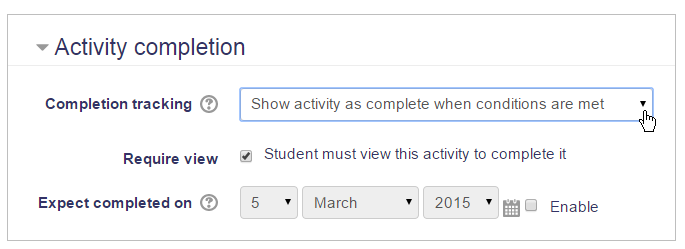
The picture above shows completion tracking at the assignment level. It looks slightly different for assignments, quizzes, etc.
Trust me. After simply clicking “enable” in the instructions above, you will open a whole world of possibilities in your courses.

5. Restrict Access
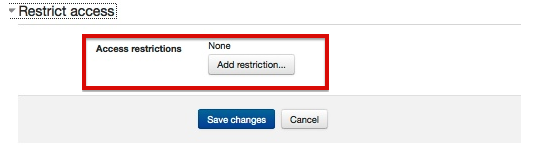
Restrict Access is perhaps the most important of all the settings if you want to personalize your courses. Once enabled, you can now hide things from learners until they earn them.
Why would you want to “reveal” things to learners?
Here are a few examples:
– Awarding a badge when a unit quiz is finished
– Force students to read the course outline before unlocking the rest of the course
– Reveal the answers to a self marking assignment AFTER they’ve attempted it
– Building in “clues” to a gamified mystery in the course
– Triggering a review video when a student fails a quiz, etc …
By setting up a “conditional” relationship between one object and another, you create a dynamic, personalized course.

Now what??
I hope I didn’t scare anyone off with this technical “To Do” list! Drop me a note if you have any questions about how (or why) you might need these essential features in your Moodle courses.
In the meantime, let’s take your new plugins for a test drive with this cool step-by-step guide called:
How to Start Gamifying Your Online Course
Have fun!

Happy to say both Moodle instances I work with have all of these. Persuading some faculty to try these is another challenge.
Ahh that is always the challenge, isn’t it? I think sometimes leading with success helps. Showing off some of the cool things you can do to entice them to try. Thanks for the comment. 🙂
Neela-
I’m curious about the restrict access part- can’t you do this with conditions already in default moodle?
After rereading the titles, i’m thinking perhaps the last two are both built-ins, and the first 3 plugins? I use activity completion (and the associated checkboxes) extensively already.
Thanks!
d.i.
Hi D.I. Yes indeed they are not plug ins. I didn’t quite know how to phrase the title to include all 5 items I wanted to talk about. I took a little creative license with it. 🙂
There are more variations of Moodle setups than I realized. I worked with a client the other day and her Moodle had none of these. It made gamifying nearly impossible, which is how I came up with this basic “package” of plugins/settings. I don’t do the server-side set up, other than a basic Moodle I run on my site. I’m still learning the ins and outs of the server side of Moodle. Thanks for the comment!